Wix Editor: Changing Your Page URL
- Derrick Jonathan
- Aug 11, 2023
- 2 min read
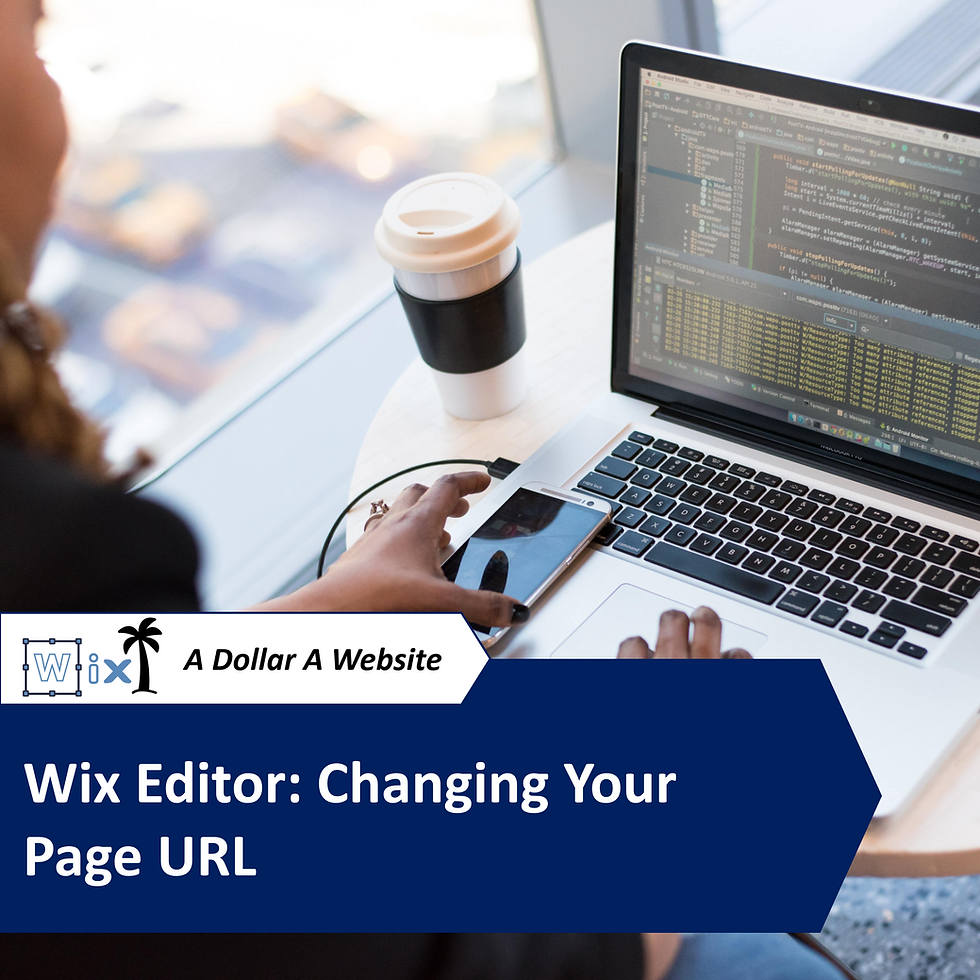
Each page on your site has its own unique URL. You can change your URL easily, but it's important to understand how this affects your search engine optimization (SEO).
If you change the page URL of a published site, the new URL is treated as a brand new page by search engines and your old URL no longer works. Any links to the old URL will stop working and the SEO rankings for the page will be lost.
To keep your links working and move your SEO ranking to the new page, you should set up a 301 redirect from the old URL to the new URL. In order to do so, you must first upgrade your site to a Premium plan and connect a domain to your site.
Changing your page URL
Click Menus & Pages on the left side of the Editor.
Click the relevant page.
Click the More Actions icon .
Click SEO Basics.
Enter the page URL under What's the URL slug (last part of the URL) for this page?.
Leave the box checked if you want to let Wix automatically redirect visitors who try to use the old URL to the new URL. Alternatively, you can deselect this option and manually create your own redirect.
Press Enter on your keyboard.
URL paths to avoid
When you change your site page URL, you should keep URL paths in mind. It's not possible to use certain URL paths for your pages, as they're used by Wix apps or reserved for SEO.
Some examples of URL paths you should avoid for your pages are:
apps
_api
robots.txt
sitemap.xml
feed.xml
sites
events (when using the Wix Events app)
event-details (when using the Wix Events app)
If you try to use these URL paths, you'll see an error that the URL's unavailable.






.png)
Comments